DGOffice Mobile app
User manual
Manual
In short
The DGOffice app can be found in the Google Play Store or the Apple App Store. Search for ‘DGOFFICE’ or use below button or qr-code.
This manual explains the meaning and usage of the functions available after installation.
Get started
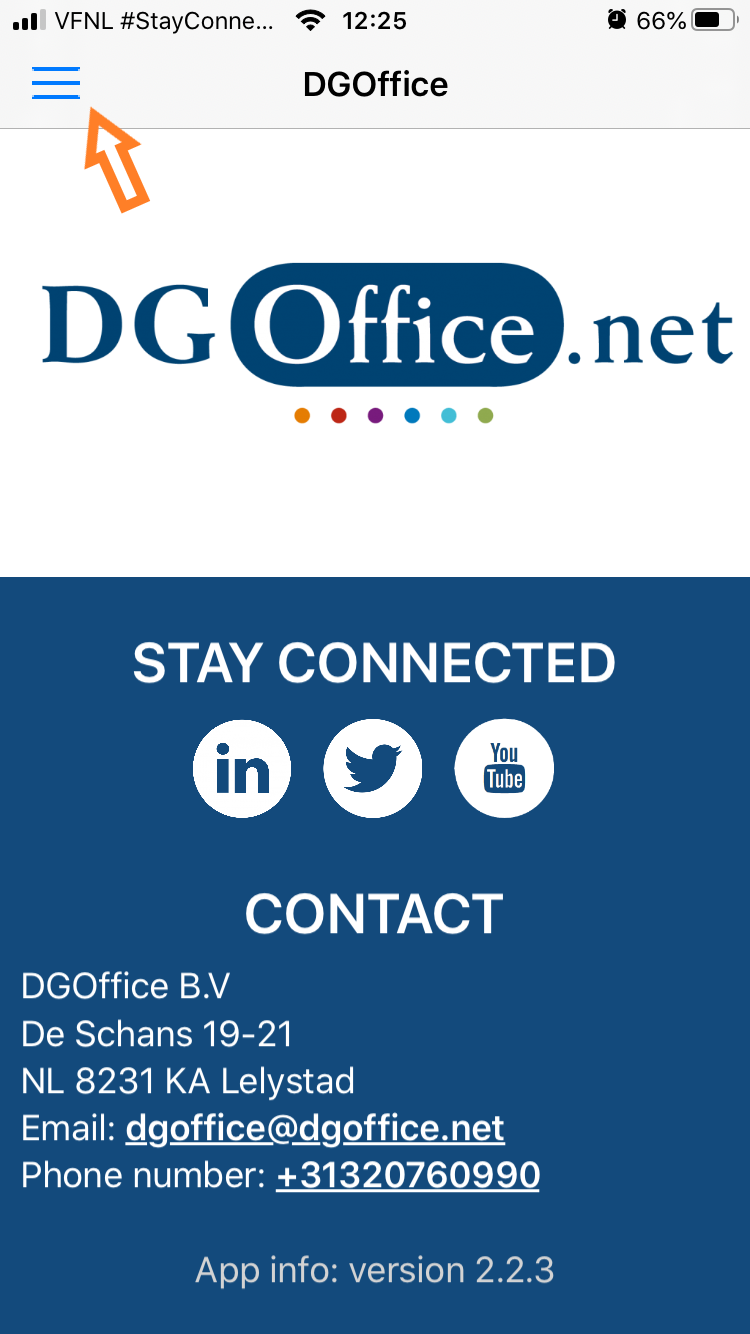
1
This is the opening screen of the app. Click on the menu-icon at the top to open the options.
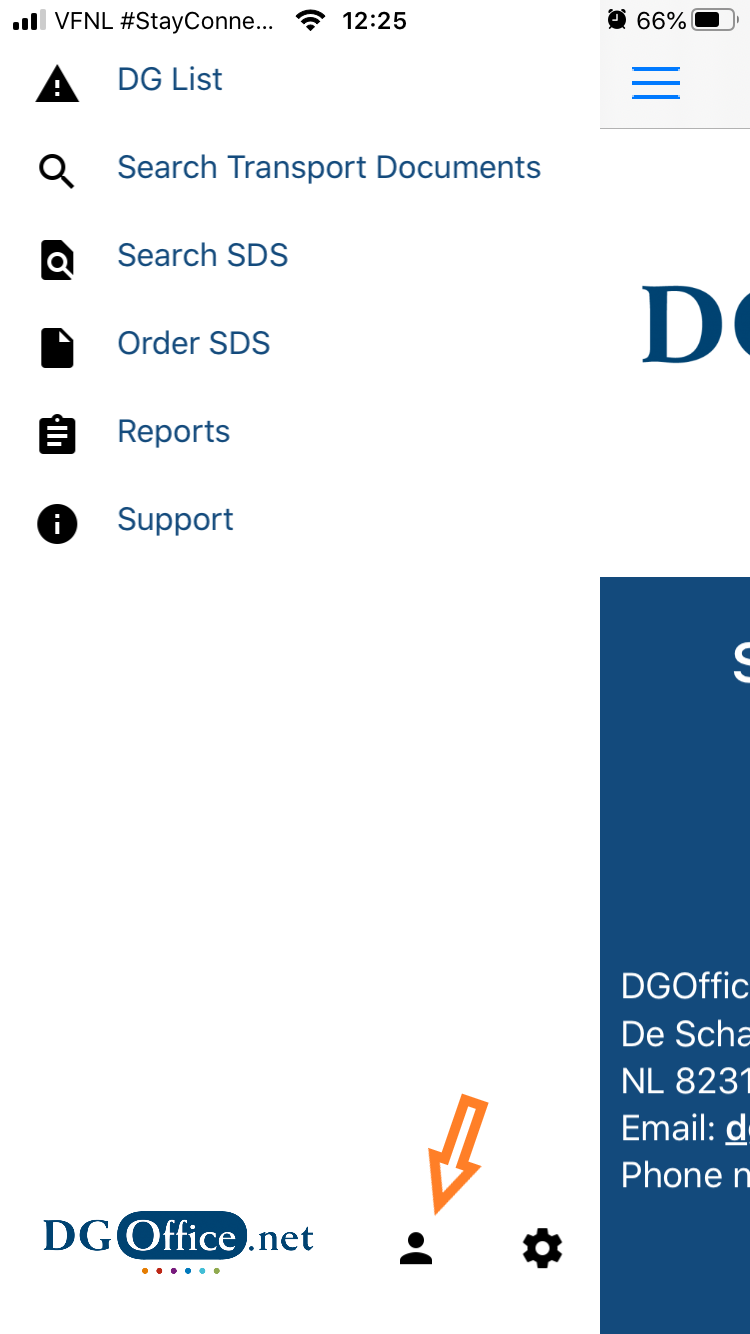
2
The first time you open the app all functions are grey as you have not connected the app to your DGOffice account. To do so, click on the user icon.
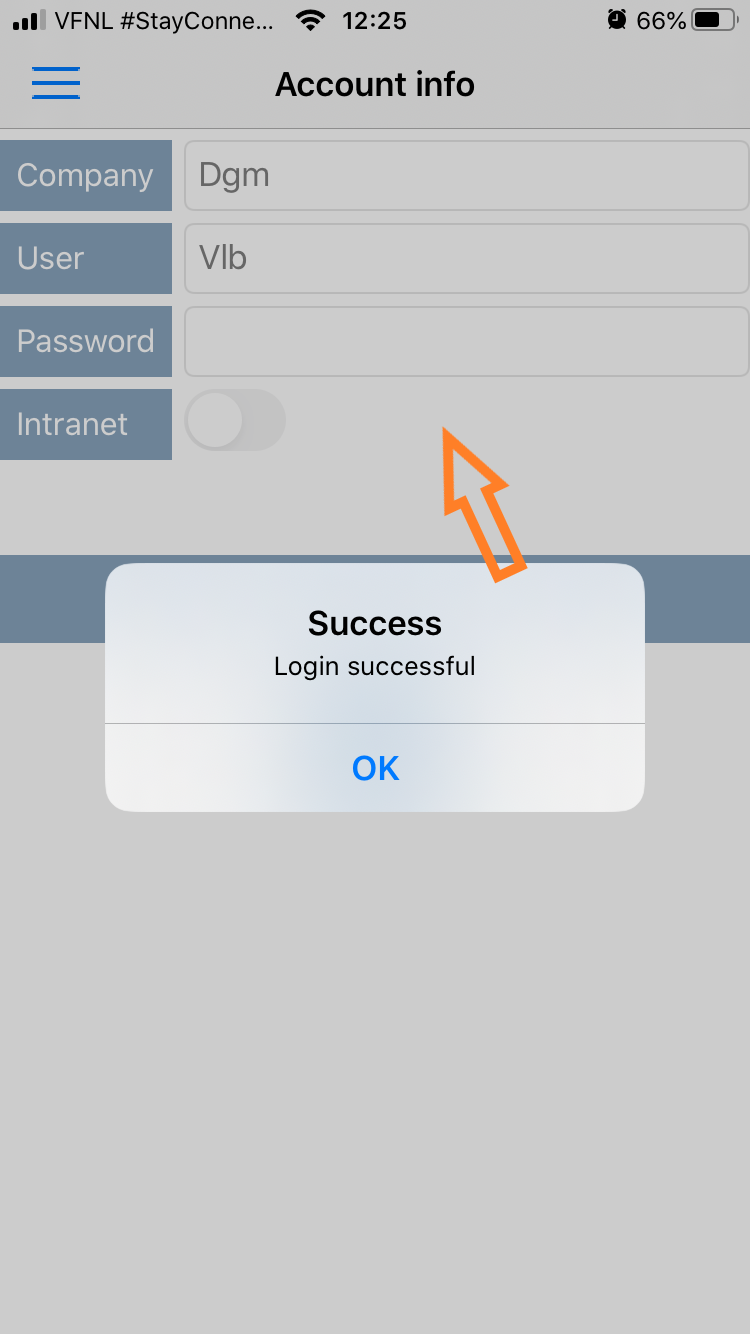
3
Enter your credentials used for your regular DGOffice login and press SAVE. In case of Intranet setups: this can be switched ‘on’ here.
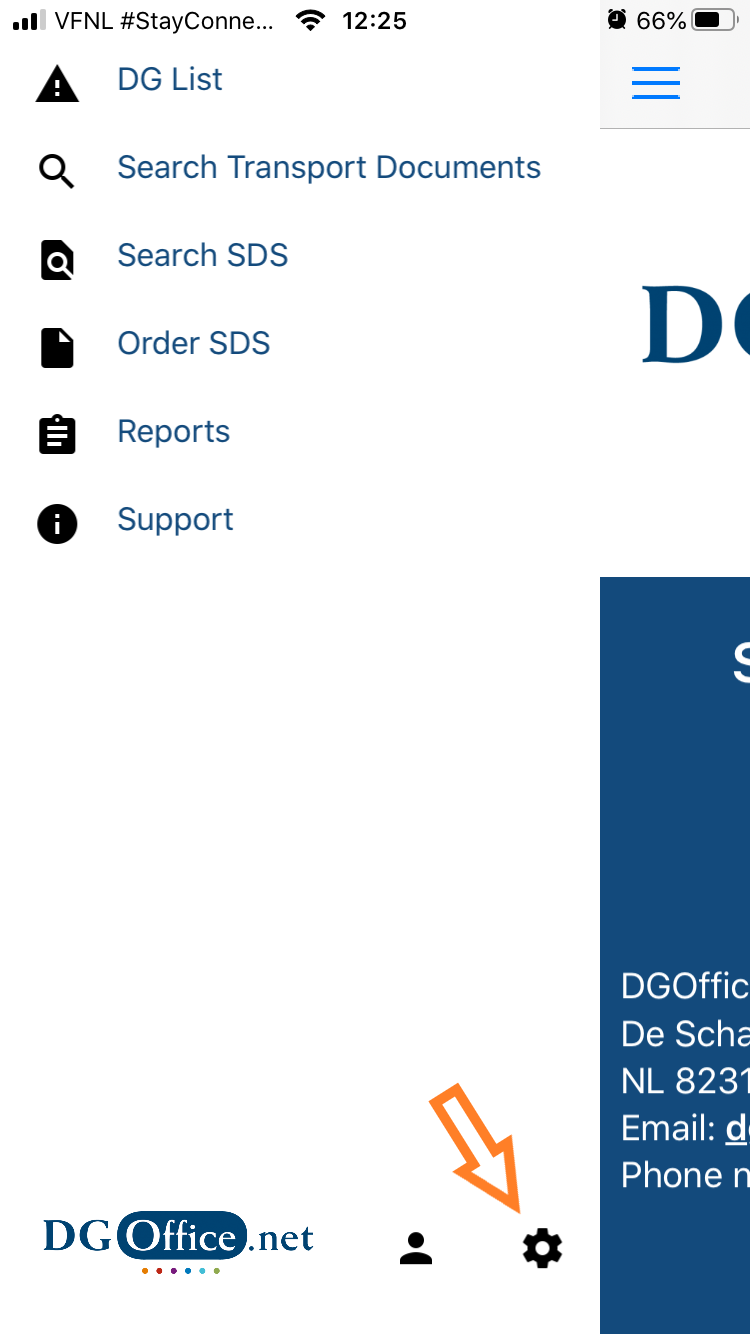
4
All options are now available but will not be completely functional untill you have adjusted the settings. Click on the settings icon to open it. Settings can be changed at any moment to see different results.
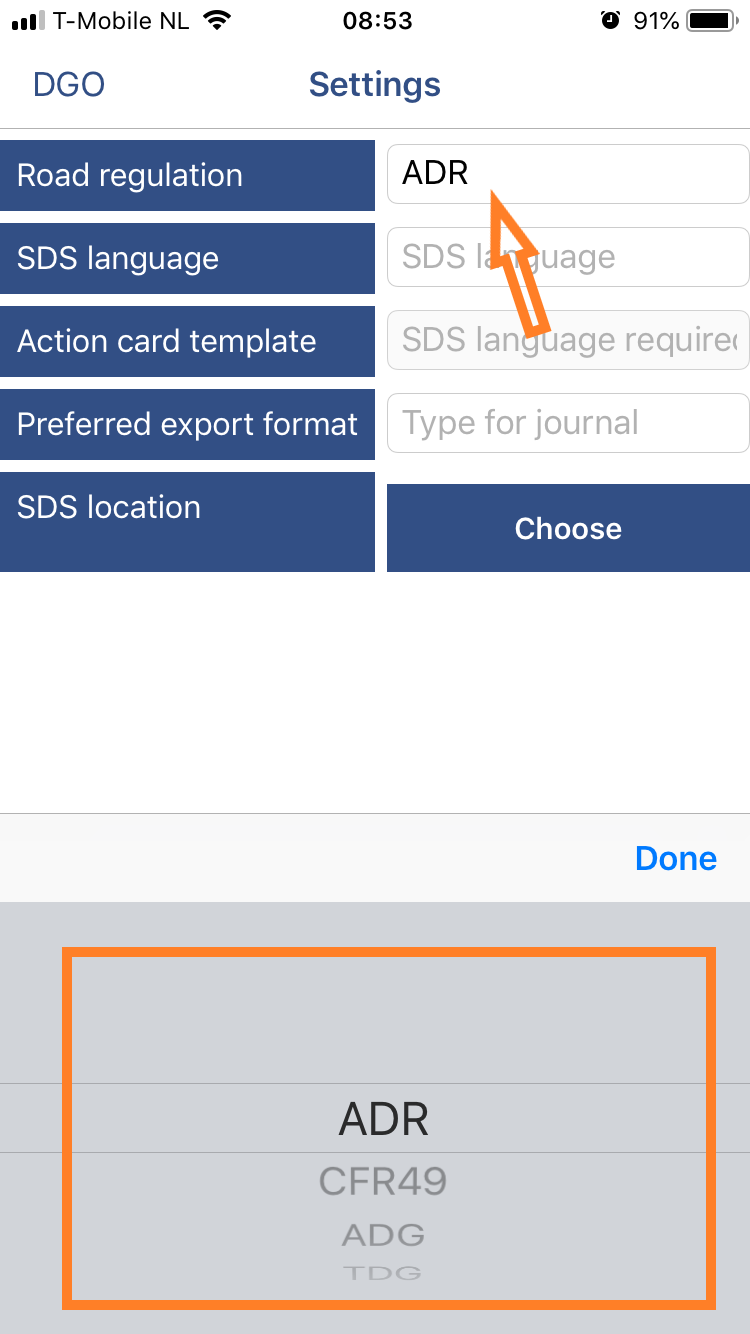
5
First, click on the road regulation and select the desired one. ADR is set as default.
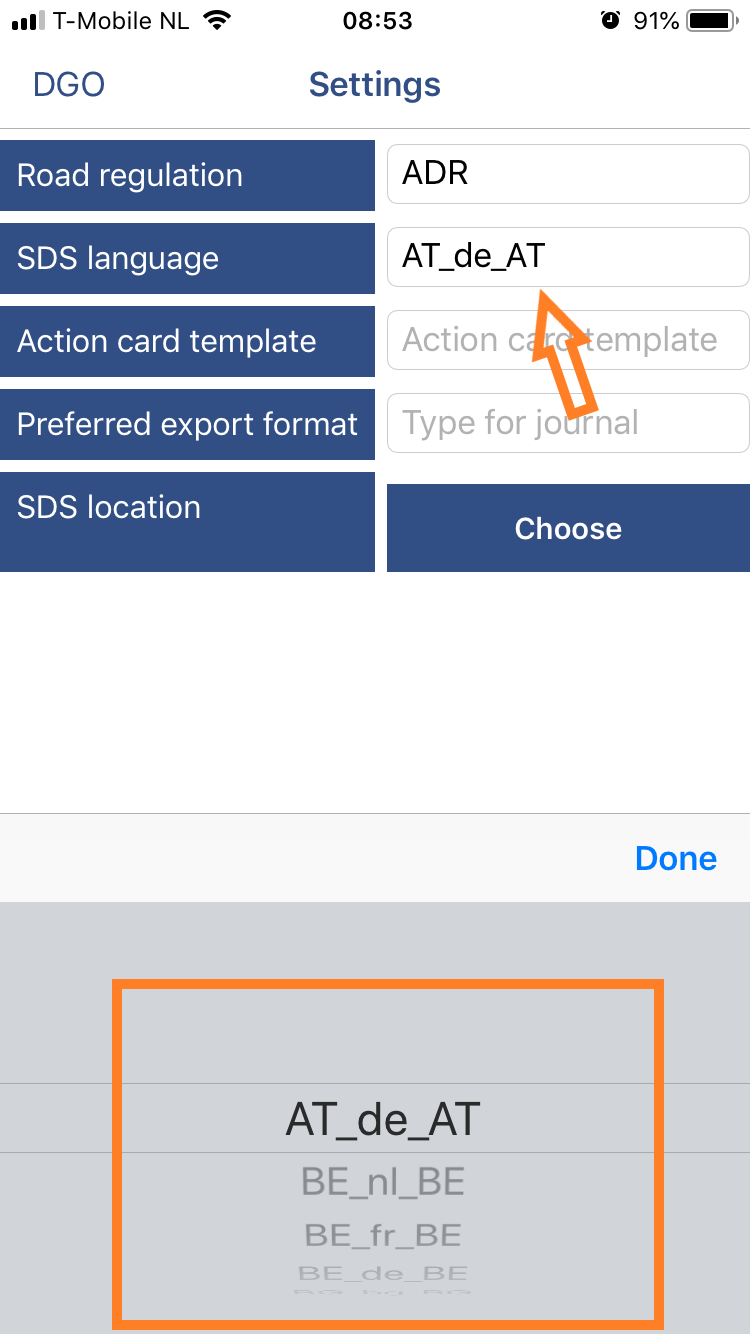
6
Secondly, set the desired SDS language to use. You will only see the available languages assigned to your account. Click on the language to select. DK_en_GB, for instance, is Denmark in English UK language.
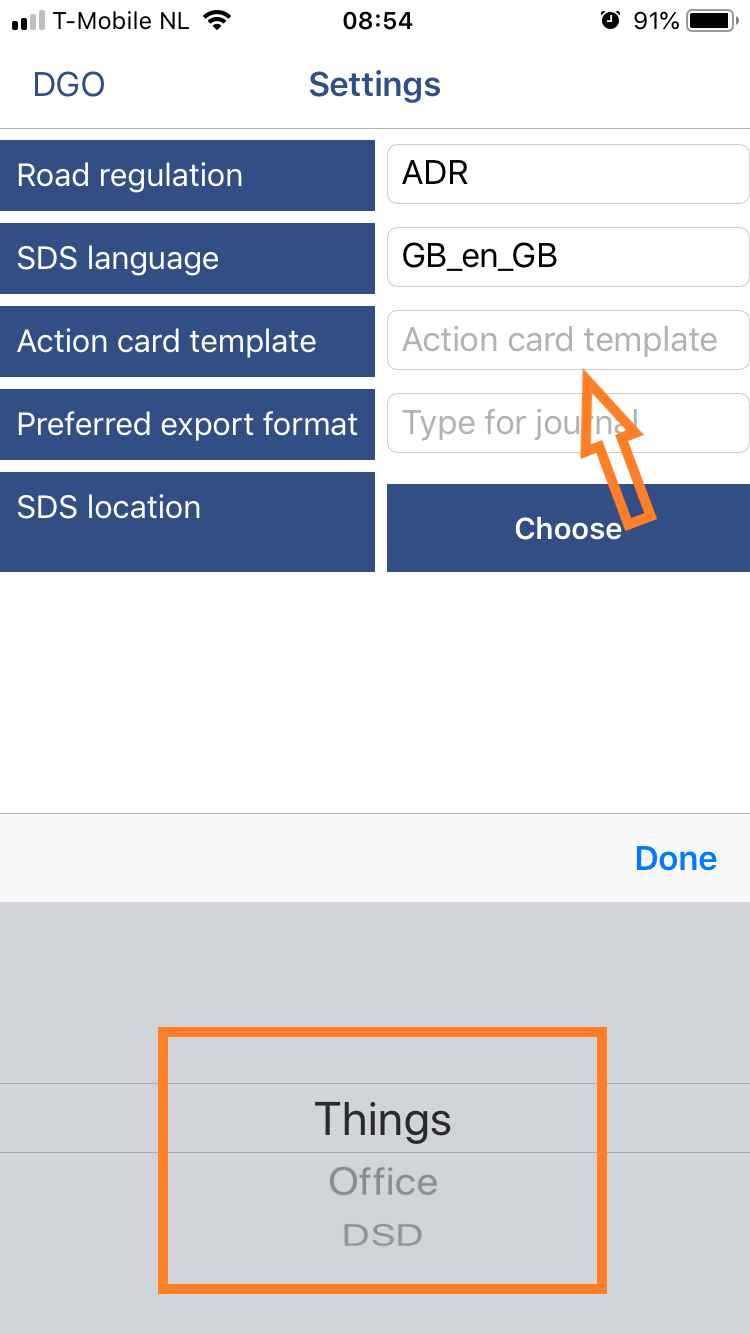
7
Next is to set the action card template you want to use. Click on the field and select the template to save.
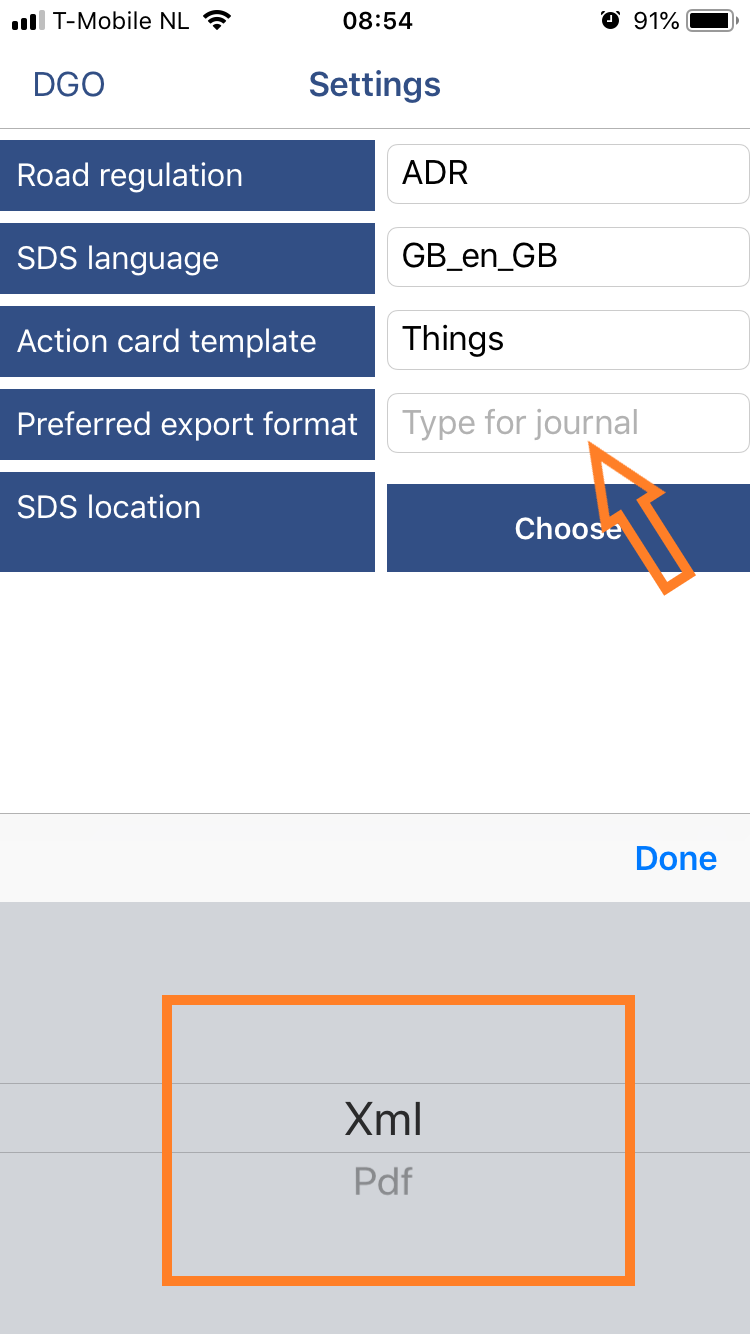
8
Following, set the export type. You can choose between XML or PDF. If XML is not available, the app will use PDF.
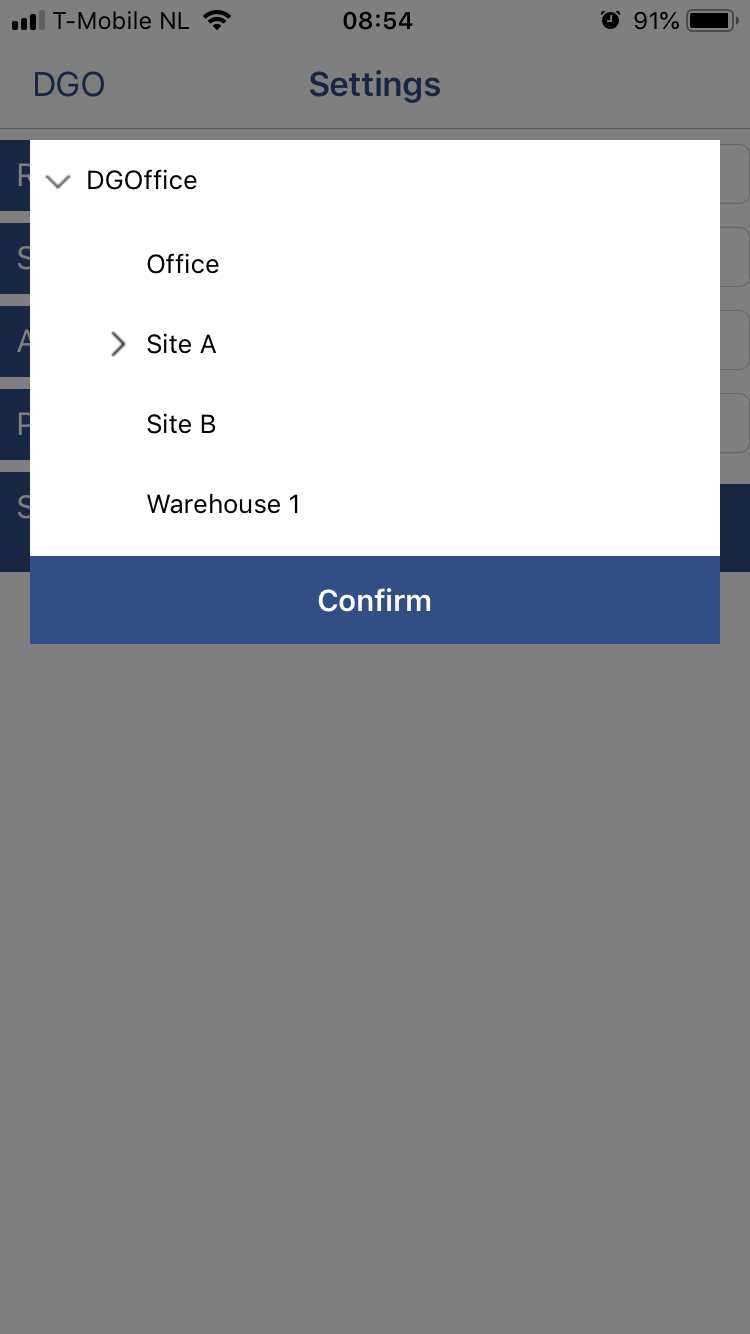
9
Finally, click on ‘choose cocation’ to load your location tree. If > is shown in front of a location, you can click on that to open the sublocation list. Select the desired location and press confirm. Settings can be adjusted at any moment.
DG List
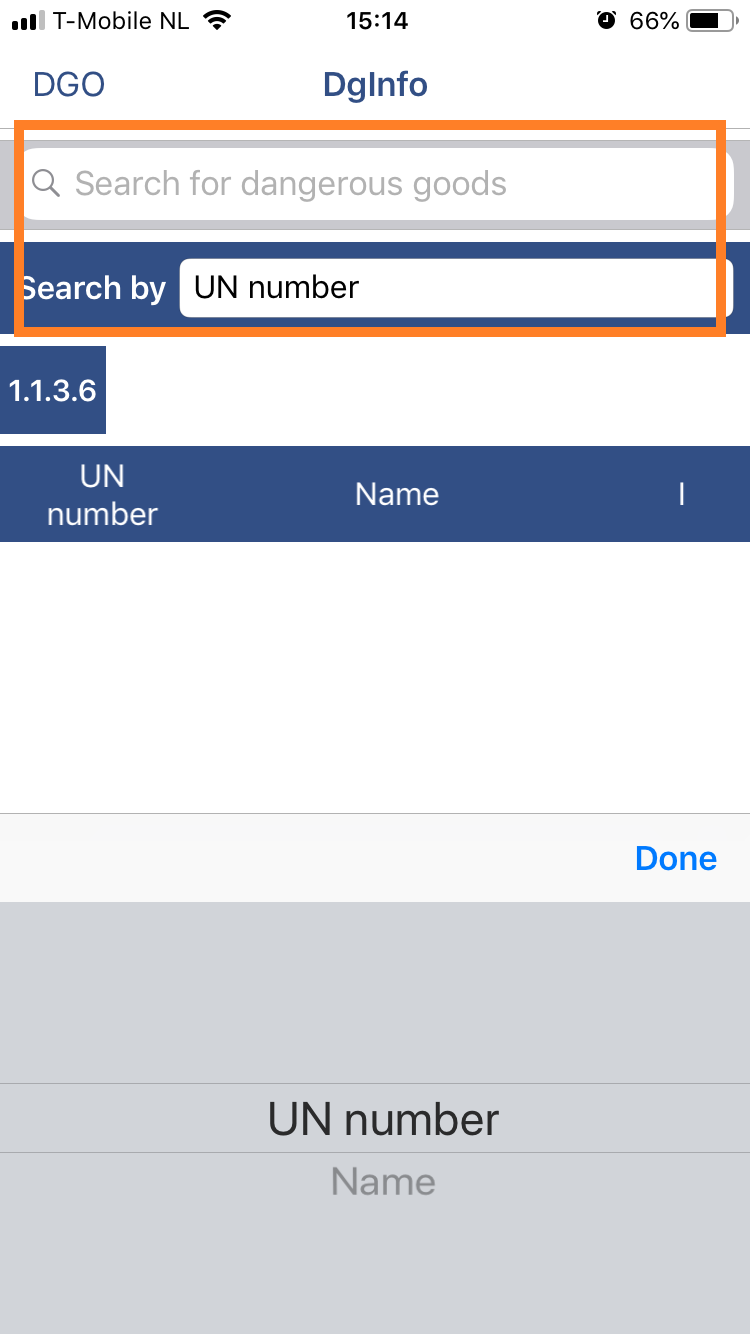
10
Via DG List the you can search on UN number or name. Once chosen, type in the search field to look up information.
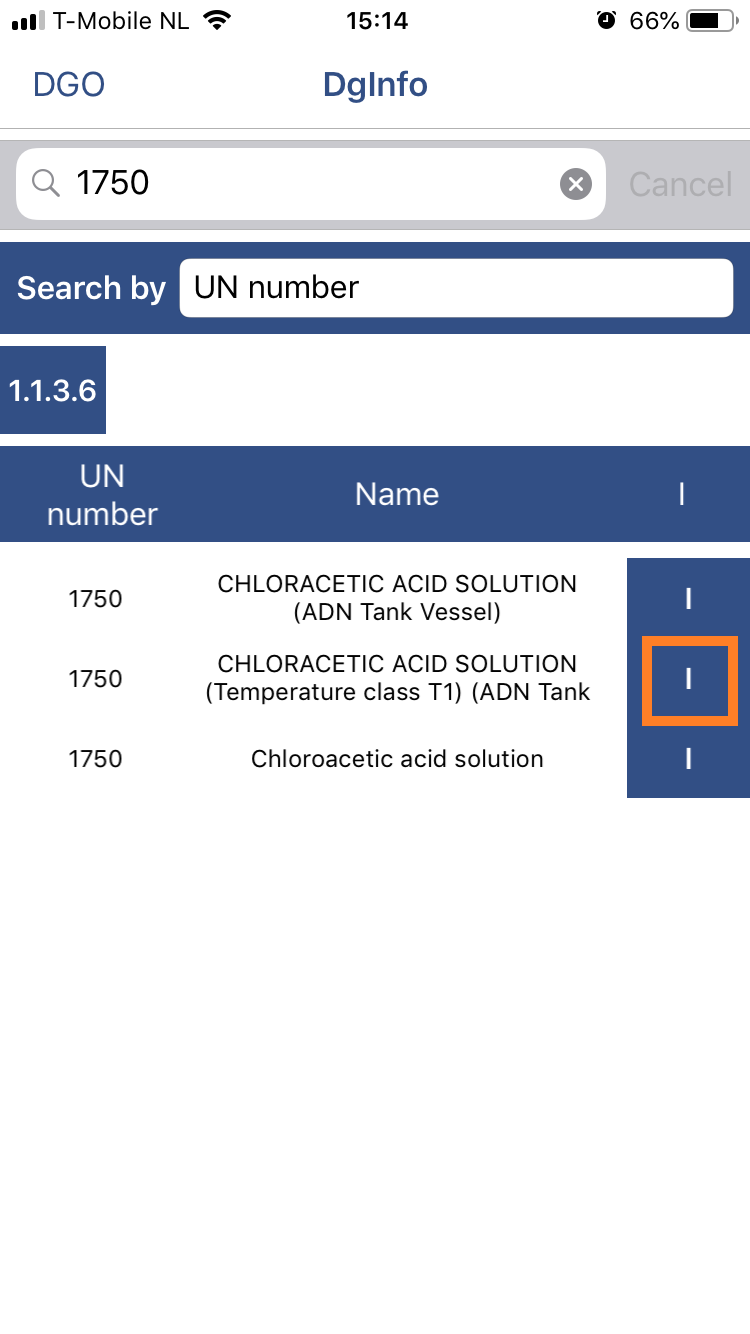
11
The search results are displayed now. Click on one of the ‘I’ buttons next to the dangerous good for more information.
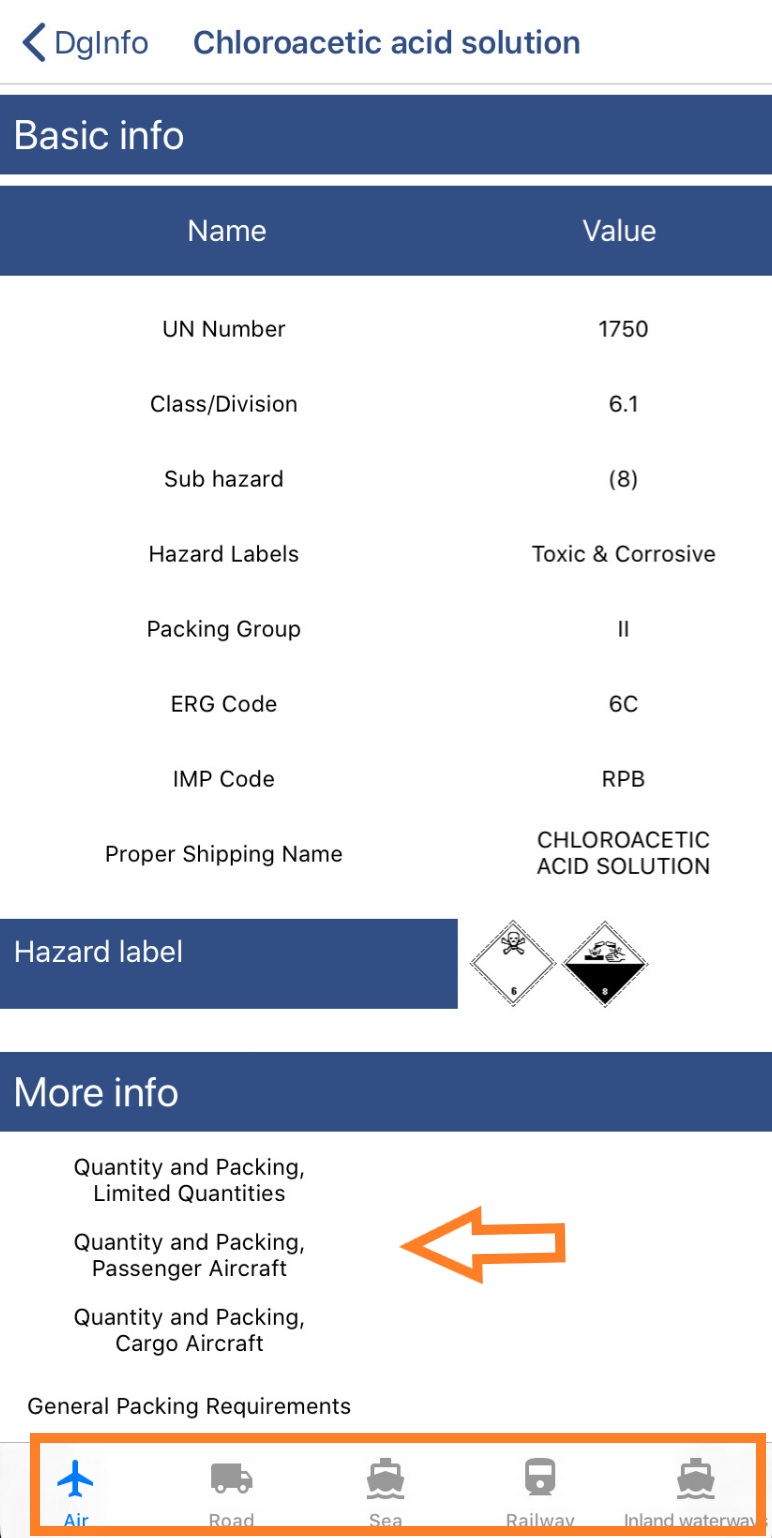
12
A screen with basic information on the DG will be displayed. Click on one of the options below ‘More info’ to read the related details. Switch between different transport modalities via the options at the bottom of the screen.
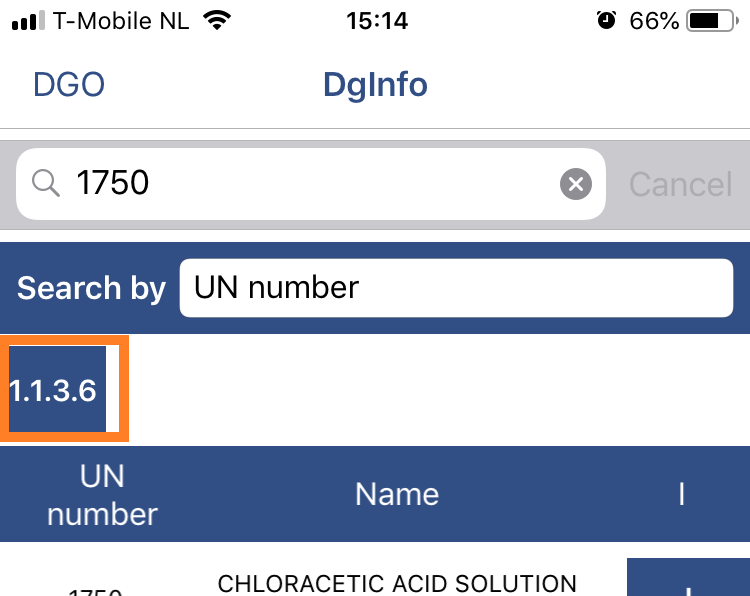
13
Click on the 1.1.3.6 button for calculation.
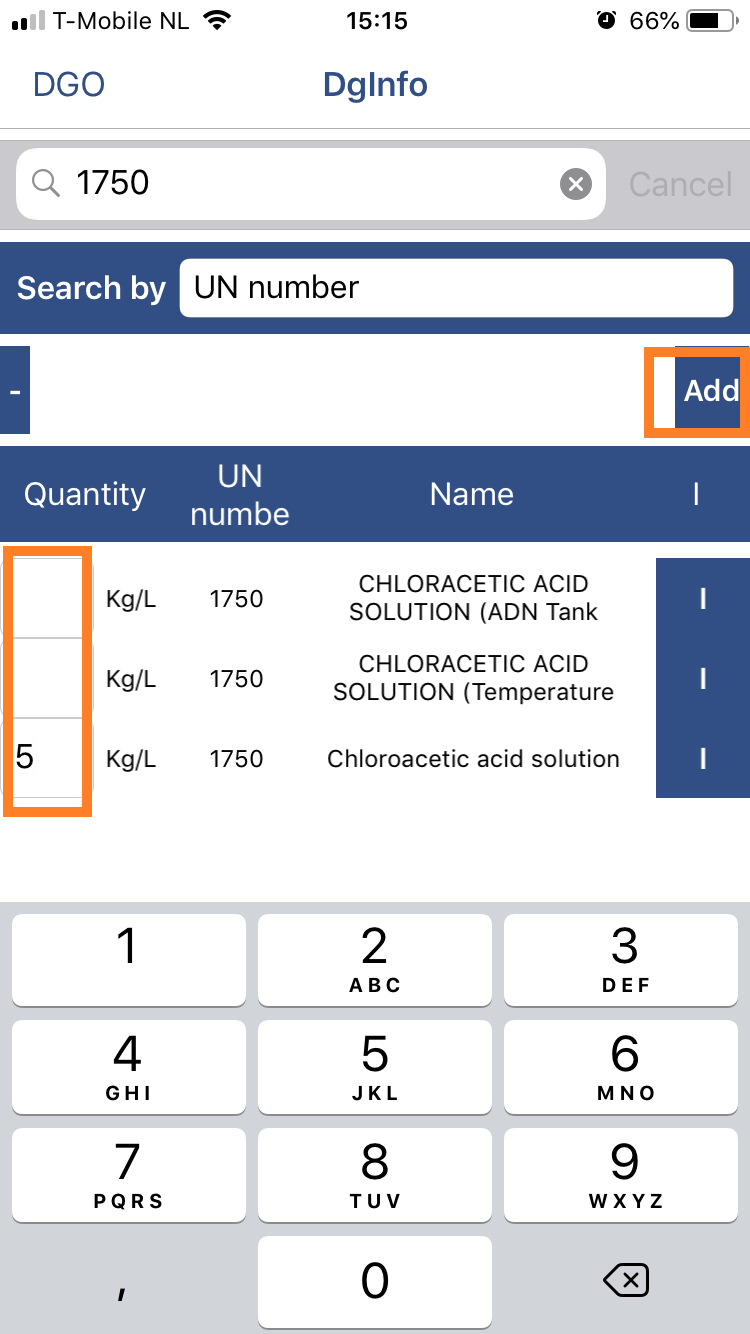
14
Enter the quantity and click on ‘Add’.
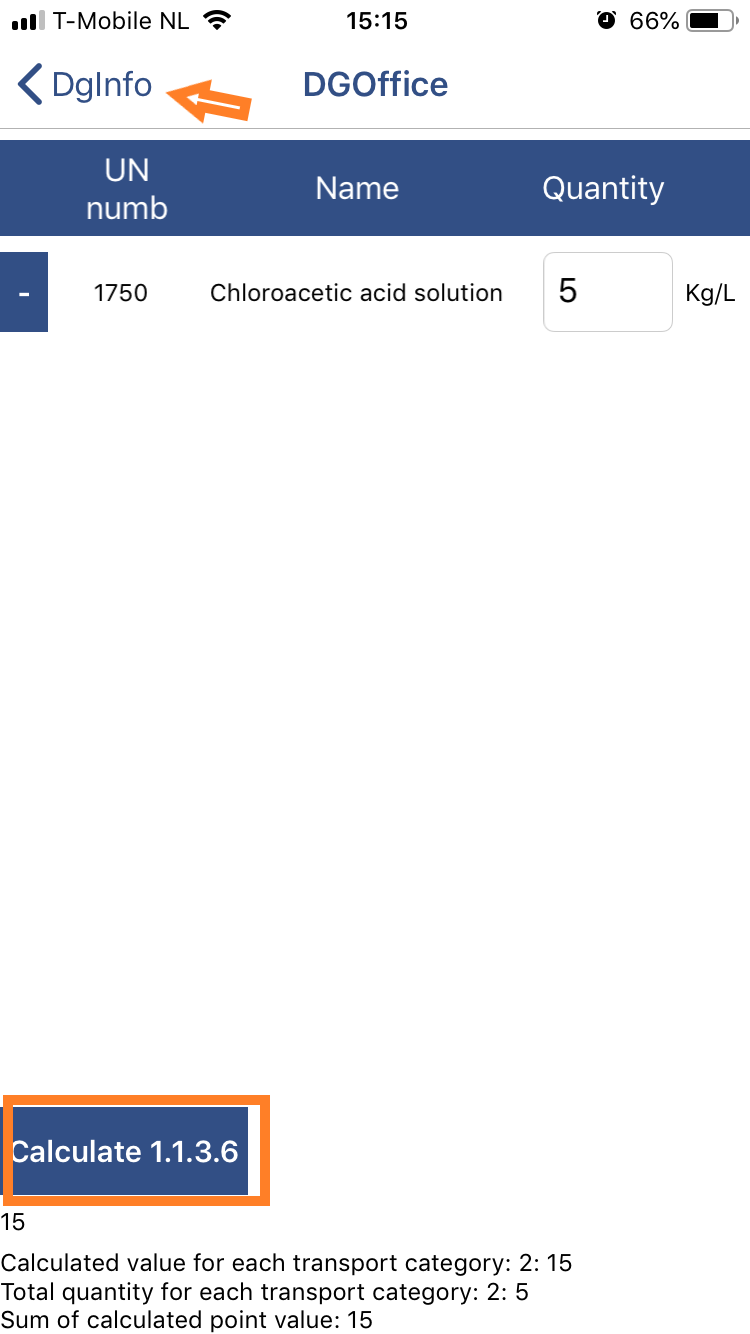
15
An overview of added items is shown. Click on the ‘DgInfo’ button to add more items and repeat if other DG should be included in the calculation. Click on the ‘Calculate 1.1.3.6’ button and the result of the calculation is displayed on screen.
Search transport documents
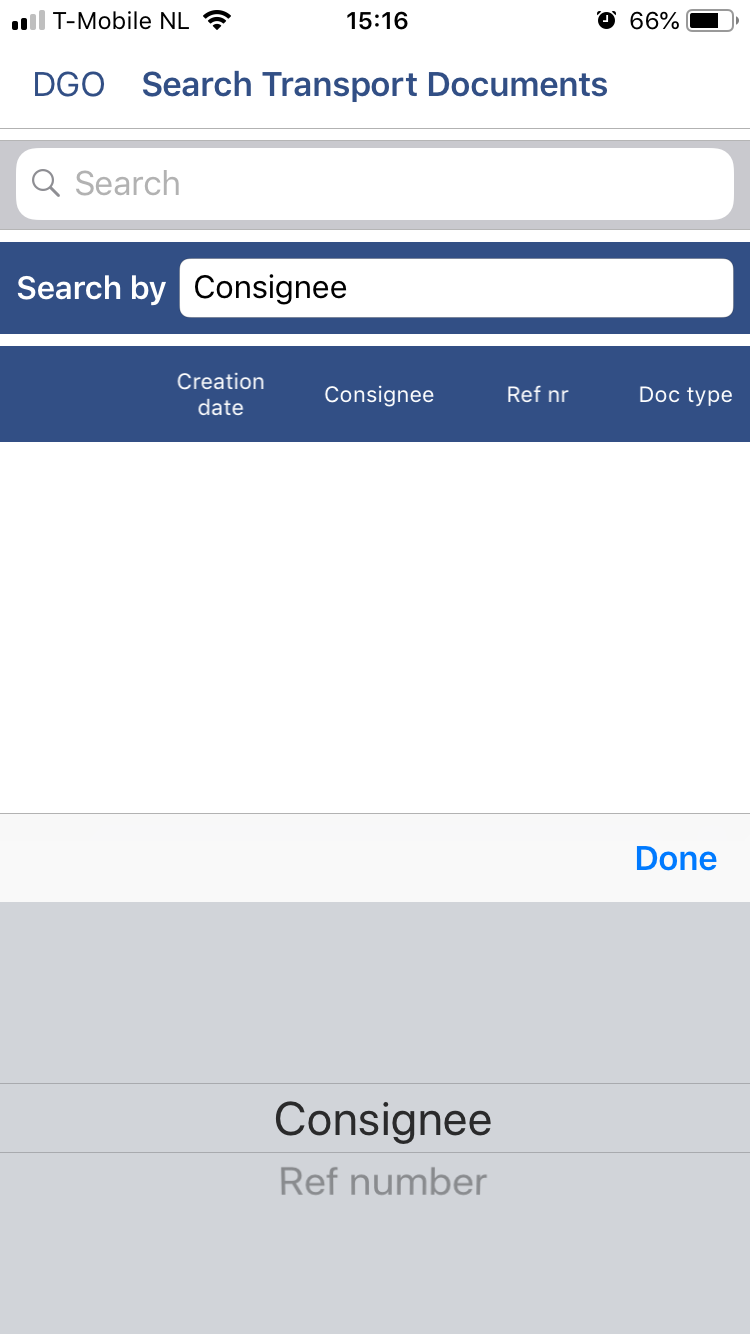
16
‘Search Transport Documents’ leads you to the document archive. Search can be done based on consignee or a reference number.
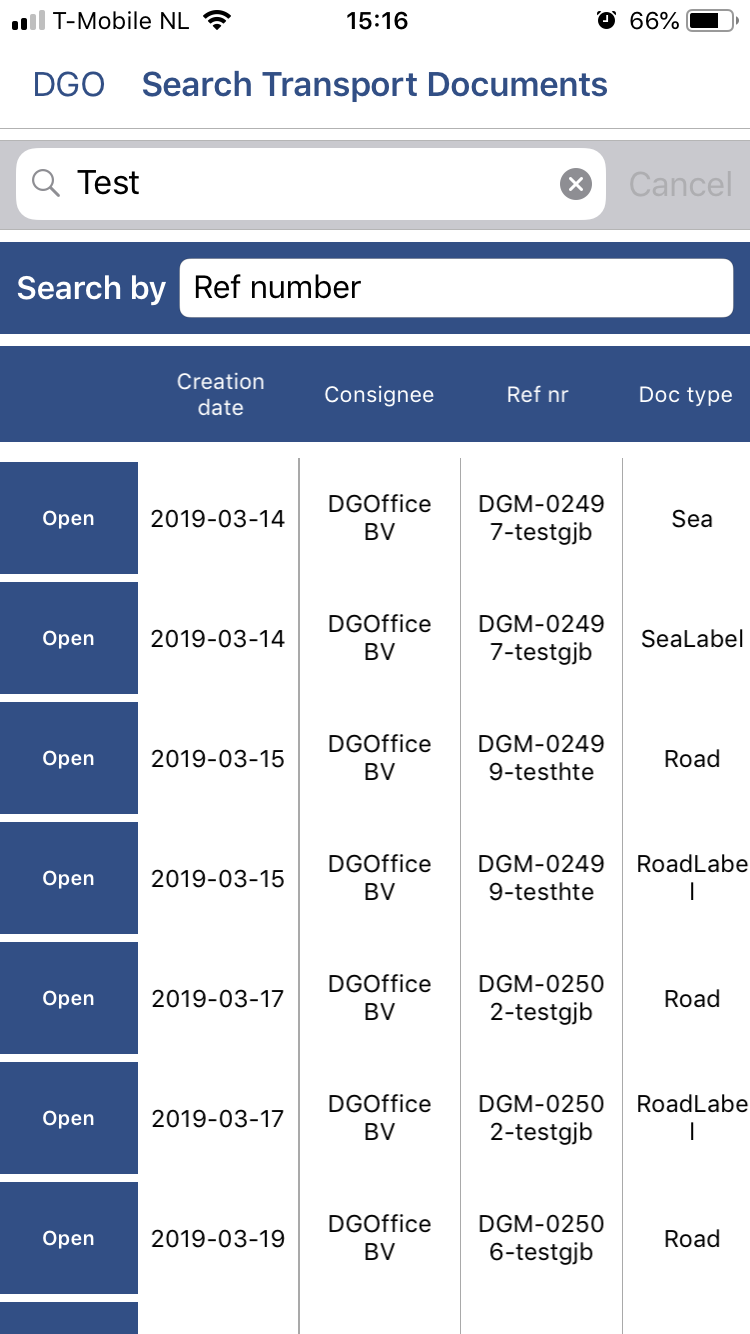
17
Related results based on your search are displayed. Click on the ‘Open’ button in front of the document to open and view it
Search SDS
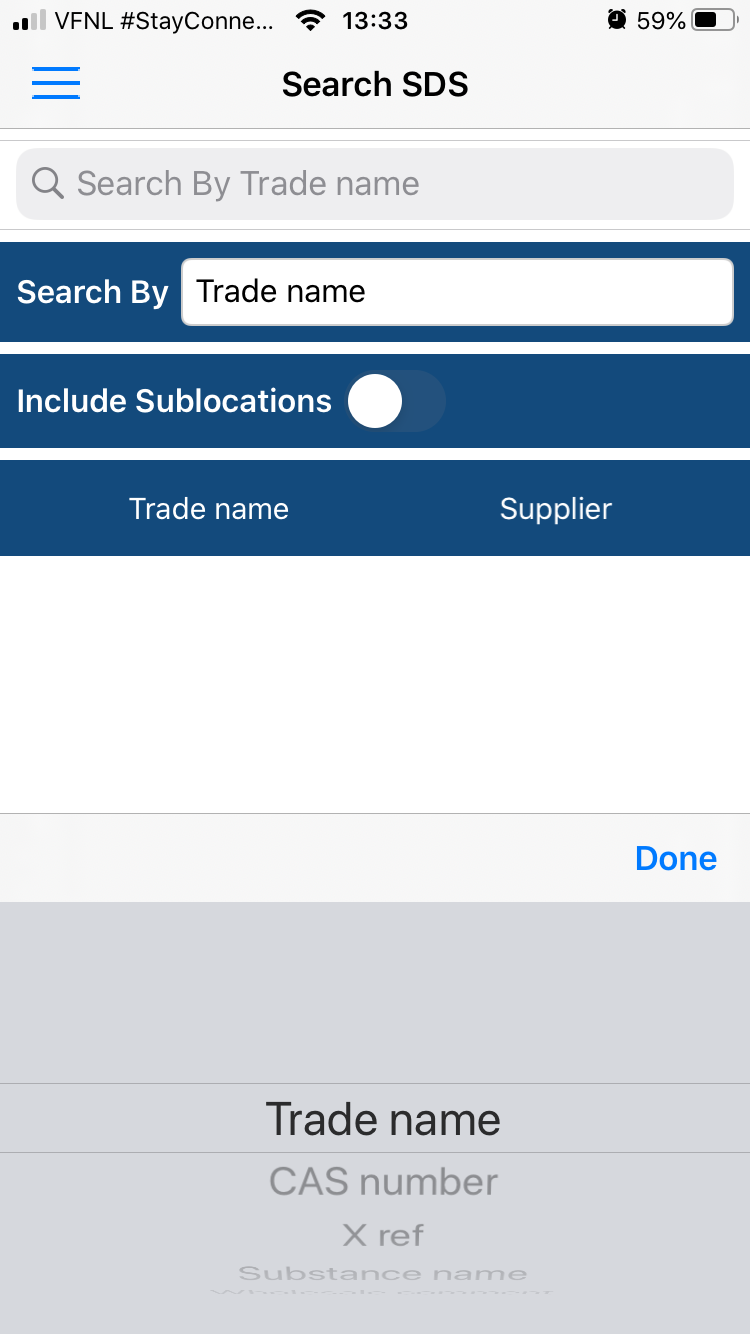
18
Search for an SDS in the language and location as set before. Search can be based on different options. Additionally, the inclusion of sublocations can be turned ‘on/off’.
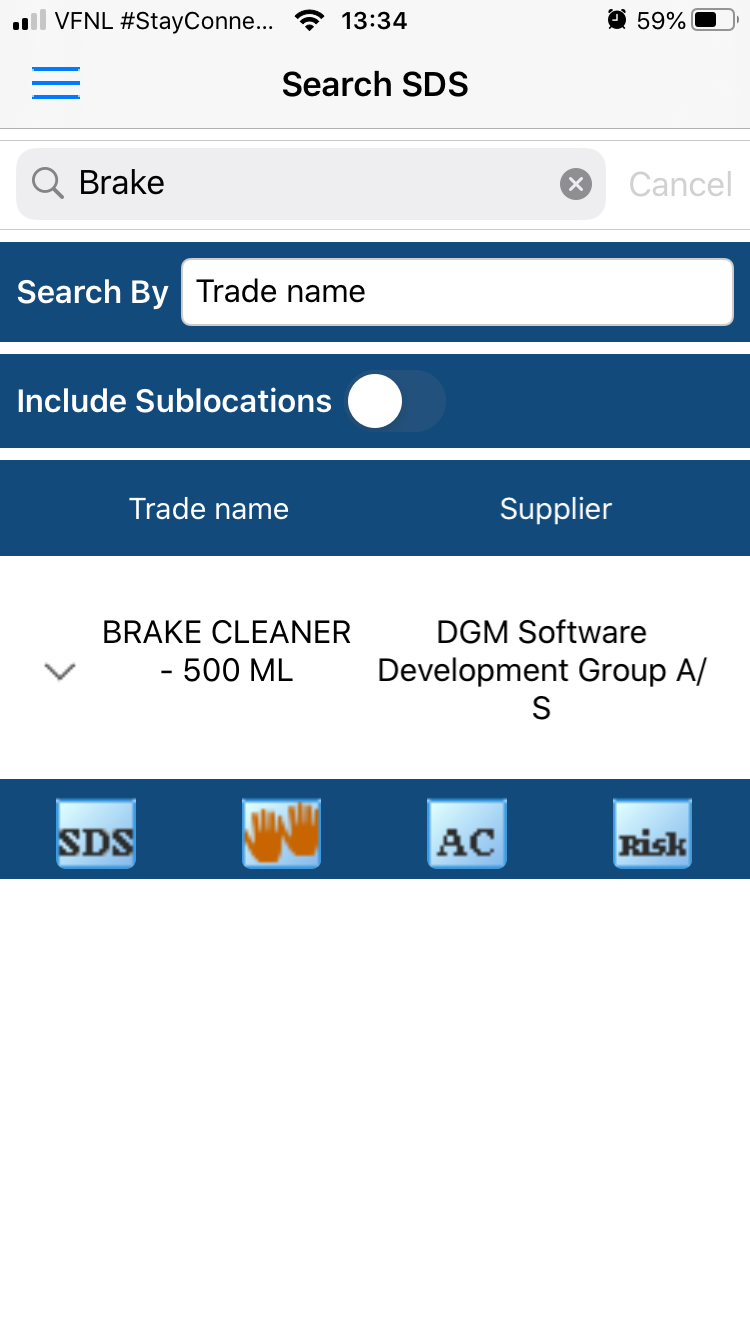
19
Enter the search term and press enter on your keyboard. The result of your search is shown below. Click on the open button in front of the result shows the options available for that SDS.
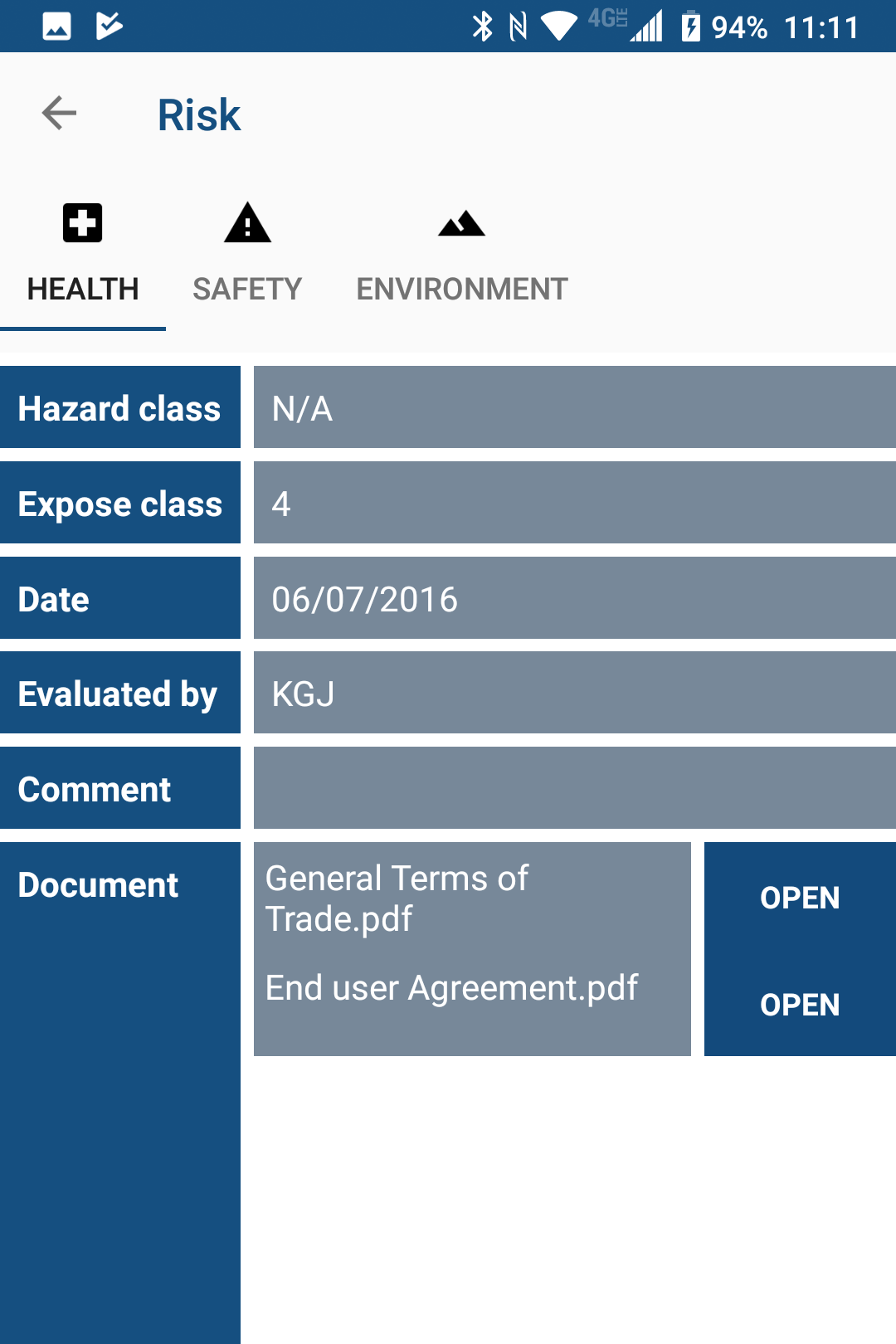
20
In case risk is available, and selected, the risk screen will open in the app, showing the relevant information as well as attached files which can be opened/downloaded on your device.
Order SDS
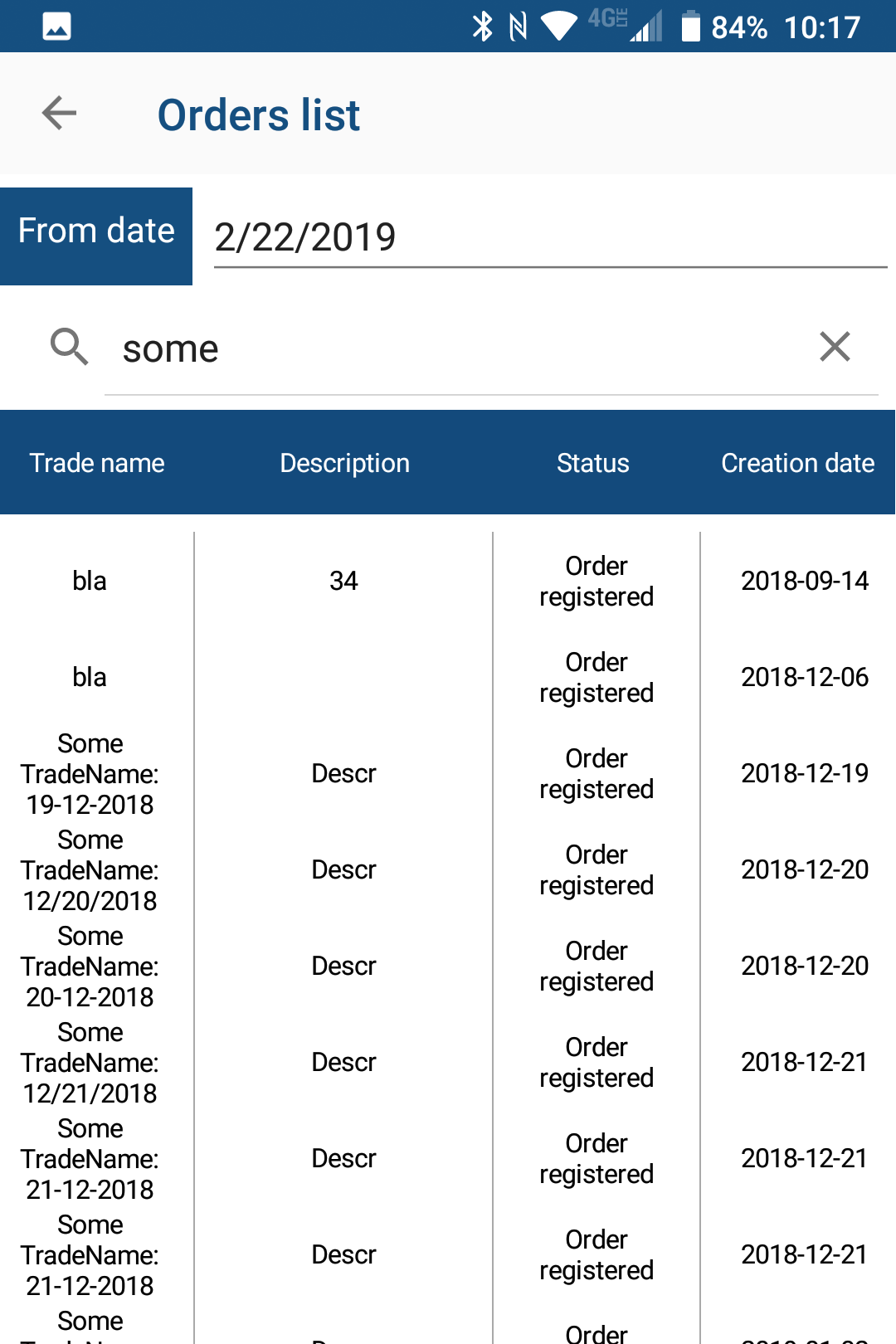
21
Via Order SDS you can view the list of orders in your account. Click on Open Orders List.
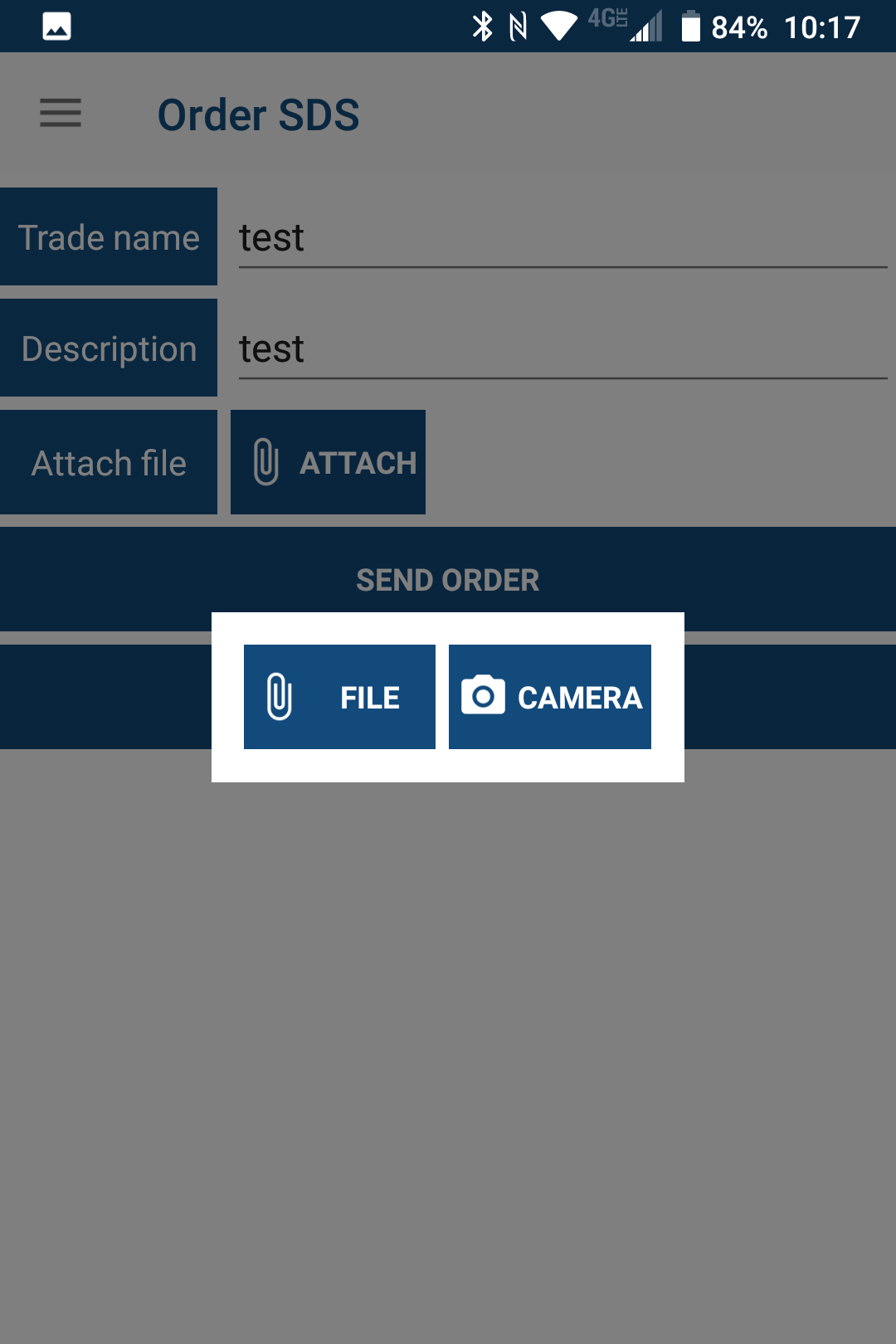
22
You can also send in a new order by giving in a trade name (required), and add an optional description. A file can also be attached. When ready, click on send order to upload the order to your DGOffice account.
Reports
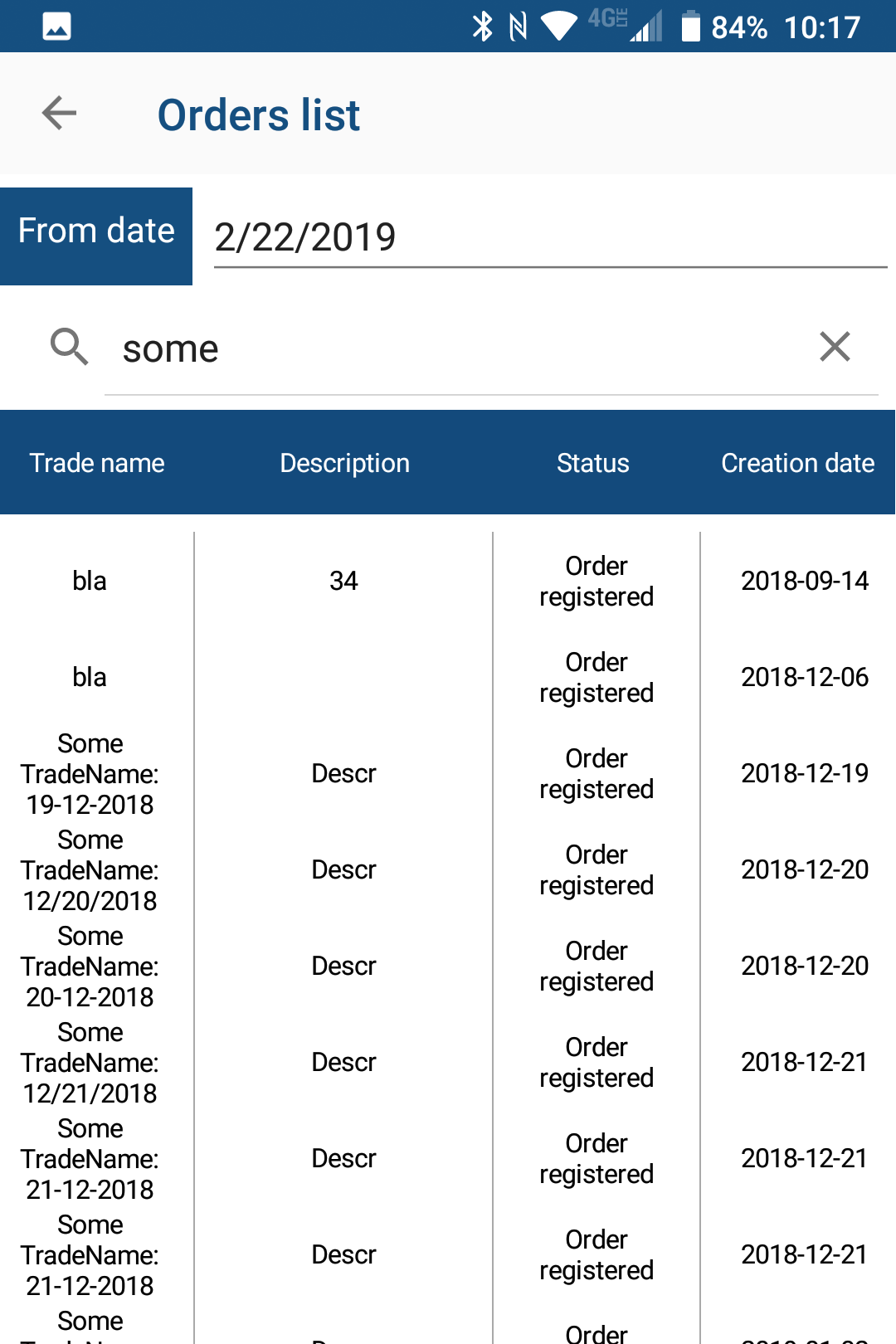
23
Reports shows all available reports in your account (related to SDS basic only). When you click on open in front of the report, the content of the report is shown. Please be aware that large reports can take some time to respond.
Support
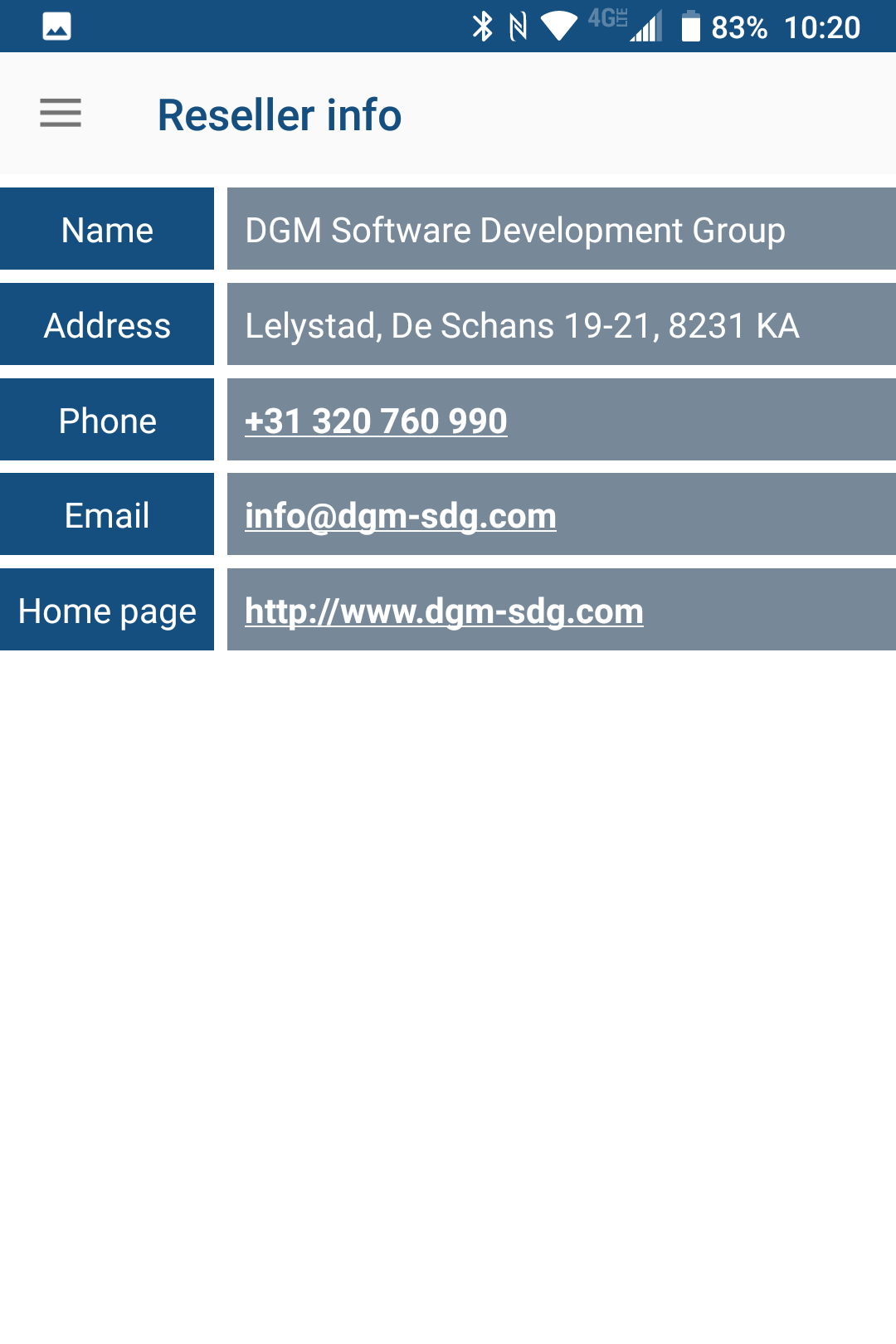
24
Finally, the support option gives you the details of your reseller. You can call or email them straight from the app.
Software
Help texts for our software
Mobile app
Look up regulatory information and access your documents
Help Desk
For technical support
Support
Could not find what you were looking for?
STAY TUNED
Subscribe to our monthly newsletter and be on top of the latest developments and industry related information

